Resetting Coreldraw to Default
- 1 Minute to read
- Print
- DarkLight
Resetting Coreldraw to Default
- 1 Minute to read
- Print
- DarkLight
Article summary
Did you find this summary helpful?
Thank you for your feedback!
NOTE: Proceeding with these instructions will reset the workspace to installation defaults and any customization of the workspace in CorelDRAW and Corel PHOTOPAINT will be lost however it will have no effect on any user files created by the application.
Corrupt workspaces may lead to problems with the stability and/or operability of the application and in some circumstances can prevent the application from launching.
To restore default settings in CorelDRAW, do the following:
- Hold down the F8 key on the keyboard (Note: Some newer keyboards have an "F Lock" key that must be pressed first to activate the Function keys on the keyboard.)
- With the F8 key pressed, launch Coreldraw
- The follow message will appear:
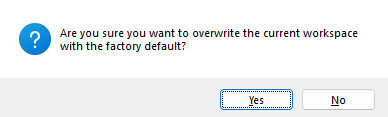
- Click yes and release the F8 key
Was this article helpful?
.png)
