CBU Failure
- 1 Minute to read
- Print
- DarkLight
CBU Failure
- 1 Minute to read
- Print
- DarkLight
Article summary
Did you find this summary helpful?
Thank you for your feedback!
- Head to Start Menu and click on all apps
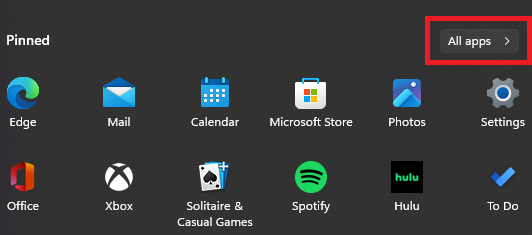
- Locate the Drawings folder
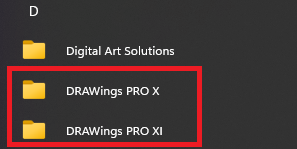
- In the Drawings folder select Check for Drawings updates

- Once the updates have finished, head to the system tray on the taskbar
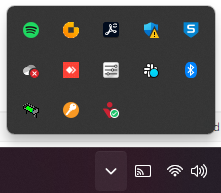
- In the system tray, locate an icon with a key with either a red or orange circle

- If you are unable to locate it, head to C:\Program Files\DRAWStitch\{your version of drawings}\ThirdParty
- In the ThirdParty folder, double click on Softwarekey.exe
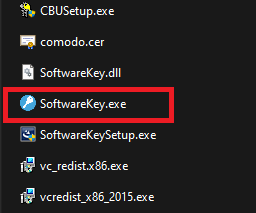
- Once the Software Key window has been opened, enter your activation info to activate DRAWings
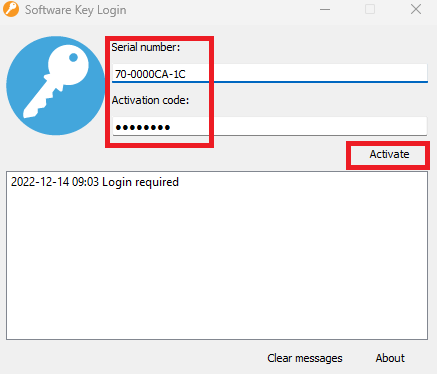
Was this article helpful?
.png)
